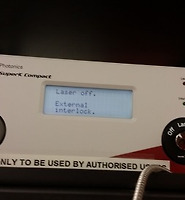| 일 | 월 | 화 | 수 | 목 | 금 | 토 |
|---|---|---|---|---|---|---|
| 1 | 2 | 3 | 4 | 5 | 6 | 7 |
| 8 | 9 | 10 | 11 | 12 | 13 | 14 |
| 15 | 16 | 17 | 18 | 19 | 20 | 21 |
| 22 | 23 | 24 | 25 | 26 | 27 | 28 |
| 29 | 30 |
- nature photonics
- 논문
- octopus
- 전자기학
- 학술지
- 메타표면
- Jackson Electrodynamics
- 자연 광자학
- 자연 나노기술
- 우분투
- 물리학
- 양자 플라즈몬
- 플라즈몬
- 리눅스
- 메타물질
- 광자학
- 초록빛논문
- 나노포토닉스
- metasurface
- Linux
- 과학
- TDDFT
- 겨울떨개
- 그래프
- 3분논문
- impact factor
- Photolithography
- 토막잭슨
- 자연
- gnuplot
- Today
- Total
과꾸로
[Photolithography] 실험방법, 주의사항 정리 본문
[Photolithography] 실험방법, 주의사항 정리
제가 실험하는 곳을 기준으로 실험방법과 주의사항을 정리해보았습니다. 실험시설마다 구체적인 방법은 다를 수 있습니다.
광리쏘(Photolithography)에는 크게 3단계가 있습니다.
1. 스핀 코팅 + 베이킹
2. 노출
3. 현상
단계별로 알아봅시다.
1. 스핀 코팅 + 베이킹
1.a Spin coating
스핀 코팅을 위해서는 당연히 Spin-coater가 필요합니다. 제가 있는 곳에서는 EVG라는 스핀코터를 사용합니다. EVG101 (http://www.evgroup.com/)
(These are some local rules which may vary by different institute.)
1.a.1 How to fill the syringe with a photo-resist
(1) Take a syringe into the spin-coating area (EVG)
(2) Check if the syringe is clean, and blow it with nitrogen if needed
(3) Have a photo-resist bottle in the spin-coating area
(4) Clean the neck of the bottle by pouring a little of the resist into the spin-coater
(5) Block the nozzle of the syringe with a finger and pour the resist into the syringe
(6) Push out the air in the syringe
(7) Push the initial drop of the resist into the spin coater
(8) Lock the syringe with the red plastic lock
(9) Label the syringe: (a) Name of the resist, (b) date
1.a.2 How to replace the prealigner
And there are two prealigners: small one for 2" & 3", large one for 4" & 6" wafers.
(1) Go to EVG software
(2) Jobs > Right click on Coater > Enter maintenance
> Change the prealigner > move to alignment position
(3) Unscrew 2 screws on the metallic mount
(4) Take the prealigner off by pushing down
(5) Replace the prealigner and screw it
(6) Go back to EVG software
(7) Move to the park position
1.a.2 How to replace the chuck of the spin-coater
There are two chucks: 3" and 4".
Rod part
Surrounding guide (doughnut)
(1) Check the groove at the post
(2) Push the chuck down to the coater
(3) Put the rod part & the doughnut (only for 3" chuck)
(4) Go to the software
(5) Right click on the coater and choose: pins > pins move up
1.a.3 How to adjust the prealigner
Alignment chuck for the small prealigner
Alignment chuck for the large prealigner
(1) Place the corresponding alignment chuck (it is a long post with a screw at the centre)
(2) Pull the prealigner to touch the alignment chuck
(3) Push the prealigner one step back for 3" wafer
1.a.4 How to set the tooling profile
(1) Go to EVG software
(2) Go to tooling profile
(3) Choose the wafer size > Switch to profile > Jobs > Continue
(4) Leave maintenance
(5) System > Overview > Shutdown > Initialize
1.a.5 Loading job files & applying photoresist
(1) Jobs > Add Job
(2) Sample recipes (EBR: edge bid removal)
(3) The pins will move up & the prealigner will move to the alignment position
(4) Put the substrate on the chuck
(5) Apply photoresist manually (about 2/3 of the wafer)
(6) Click 'OK'
(7) The job will run
(8) Once coating is done, take the substrate out
1.a.6 Cleaning the coater
(1) Spray acetone in the coater
※ Don't spray acetone into the vacuum suction hole
(2) Wipe the chuck and the doughnut with a cleanroom wipe
(3) Waste the wipe inside a plastic bag in the fume hood
(4) Take the chuck out and wipe
(5) Wipe the coater with a little acetone
(6) Go to the software > Enter maintenance > Pins move up
(7) Clean the pins with acetone
(8) Pins move down
(9) Absorb the remaining acetone with a cleanroom wipe
(10) Put the used chuck back
1.a.7 How to change the rotation speed and time
(1) Go to the software
(2) Double click on 'Recipes'
(3) coat substrate > change > save as...
1.b Baking
(2) Start
(3) Check the air guide to be at the right position
2. 노출 Exposure
장비명: SUSS MA6 Mask aligner
사진출처 (https://www.suss.com)
2.a Turning on
Main power
Mask aligner power
Mercury lamp power supply located under the table
2.a.1 Check the nitrogen, compressed air, and vacuum gauges
2.a.2 Check the emergency key is pulled out (i.e. not in emergency)
2.a.3 Turn on the main power
2.a.4 Check the mask aligner power is off
2.a.5 Turn on the mercury lamp power supply
2.a.6 Wait for 'rdy' to be displayed
2.a.7 Check the mercury lamp has been turned off at least for 1 hour
2.a.8 Press 'start' to turn on the mercury lamp
2.a.9 Turn on the power of the mask aligner by turning the switch clockwise which will immediately come back to the original position
2.a.9 Turn on the mas aligner power
2.a.10 Press LOAD to initialise
2.b Mask loading
Socket for the mask holder and substrate chuck holders
Key layout
2.b.1 Press CHANGE MASK key
2.b.2 Pull the mask holder out, flip it over, and place it on the mask holder mounting station
2.b.3 Place a mask on the holder as chrome side up
(For 5" mask, press the mechanical clip to hold the mask)
2.b.4 Press ENTER to vacuum ON; Check the LCD panel to confirm
2.b.5 Slide the mask holder into the socket
2.b.6 Press CHANGE MASK to fix the mask holder to the socket
2.b.7 Check the LCD panel for 'ready for LOAD'
※ Caution: Don't press ENTER to toggle to vacuum OFF when the mask is loaded. It will drop the mask.
2.c Mask holder changing
Vacuum hose at the socket
4" mask holder
5" mask holder
2.c.1 Pull the vacuum hose at the socket
2.c.2 Place the old mask holder to the box
2.c.3 Place the new mask holder onto the mount station
2.c.4 Connect the vacuum hose at the socket
2.d Edit parameter
2.d.1 Press EDIT PARAMETER
2.d.2 Edit using arrow keys
Recommended exposure method:
- 3" wafer: vacuum
- 4" wafer: hard contact
- Pieces: hard contact
2.d.3 Press EDIT PARAMETER to return to the home menu ('Ready for LOAD')
2.e Substrate loading
2.e.1 Press LOAD and pull the substrate chuck out
2.e.2 Place the substrate on the chuck
※ Caution: If it's a 3" wafer, place its flat aligned to the 2 pins on the chuck
2.e.4 Press ENTER to turn the substrate vacuum ON
2.e.5 Slide the chuck in
2.f Alignment
(사진출처: http://www.classoneequipment.com/content/ma6-mask-aligner-13)
The panel with SPLITFIELD, TOP SUBSTRATE 'LEFT' and 'RIGHT' knobs
2.f.1 Press F1 to bring the microscope down to the alignment position
2.f.2 Press BSA MICROSCOPE to use TSA (Top Substrate Alignment)
2.f.3 Use arrow keys to move the microscope
2.f.4 Press FAST if needed to move the microscope fast
2.f.6 Split the screen by turning SPLITFIELD knob if needed
2.f.5 Focus coarsely using the focusing know on the top and focus finely using TOP SUBSTRATE 'LEFT' or 'RIGHT' knob
2.g Exposure & Unloading
2.h Turning off
현상 단계에서는 특별히 주의할 점은 없음. 화학물질을 제대로 버리는 것이 중요.
3.a How to waste an empty can
3.a.1 Label it with a date
3.a.2 Leave it in the fume hood for a day
3.a.3 Rinse it with water and waste
Q: What is the beeping alarm on the fume hood on the right (written as S.C.A.T.) ?
A: It means the waste can under the cupboard is full. You need to change it with a new waste can, and let a staff know.
기타
Lamp Intensity
3 May 2016
365 nm: 9.90 mW/cm2
400 nm: 18.95 mW/cm2
Photo-resist
AZ 1500 series: http://www.microchemicals.com/
Spin-coating parameters, Baking condition, Exposure time calculation, Development condition 등은 다른 글에서 다루도록 하겠습니다.
References:
EPFL manual: https://cmi.epfl.ch/photo/MA6_en.html
Louisvill manual: https://louisville.edu/micronano/files/documents/standard-operating-procedures/mask-aligner-ma6a6-extended-sop-2
Berkeley manual:
https://nanolab.berkeley.edu/labmanual/chap4/4.14ksaligner.pdf
2016년 7월 25일
겨울떨개
'연구자료' 카테고리의 다른 글
| [Photolithography] Spin-coating, baking, exposure and development conditions: AZ-series (3) | 2016.08.08 |
|---|---|
| [gnuplot] xticlabels - x축값. 숫자대신 글자. xtics in string (0) | 2016.08.08 |
| NKT Super continuum laser 사용법 (0) | 2016.07.21 |
| [Linux] 리눅스 find 명령어 사용법 (0) | 2016.07.19 |
| [Octopus] 설치하기. TDDFT 계산 프로그램. (2) | 2016.07.11 |